In this video, we will show you guys how to set up trackball in EmuSon OS, RetroPie, Batocera & RetroArch.
A PS/2 Keyboard/Mouse to USB Converter Adapter is needed for you to connect the trackball to your pc and gaming console. (You can check this one if you need it.)
Steps:
- Connect your trackball to your pc, and make sure the trackball is working fine. Then check the device name of the trackball in "Bluetooth & other devices", (Generally it will be "Barcode Reader");
- Connect the trackball to your console, and enter the game you wanna play with trackball;
- Press Select + X (or Select + A) to bring out the "Quick Menu, then press B to go back to the "Main Menu";
- Enter Settings - Input, make sure "Automatic Mouse Grab" is turned on;
- Enter "Port 1 Controls", and you should see the "Barcode Reader Mouse" in the "Mouse Index" option (just the same name as it is recognized on pc);
- Go back to "Quick Menu", Enter "Controls - Port 1 Controls - Device Type", and Change it to "Mouse (ball only)";
- You may also want to change the sensitivity of the analog input device like trackball or spinner to your liking; go to “Quick Menu - Options - Analog Speed“ and change it accordingly till you an optional value is attained;
- Press B to return and enter "Manage Remap Files", then "Save Game Remap File".
After these steps you can exit the menu and enjoy you games with trackball now!
#emulation #raspberrypi #emulator #retropie #retroarch #batocera